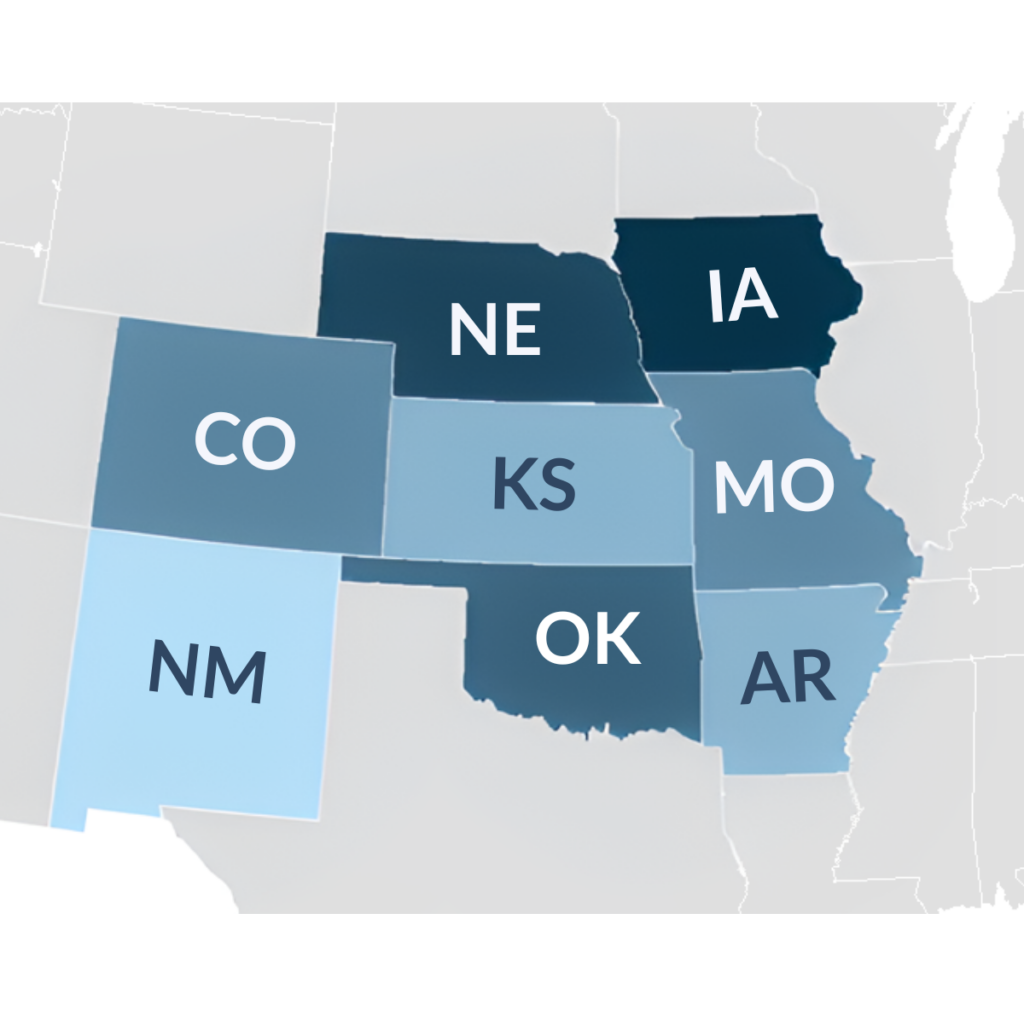Compact 10 HD + Compact 10 HD Speech
With the large 10” screen, customizable features, intuitive operation, and optional full-page text-to-speech, the Compact 10 HD and the Compact 10 HD Speech offer all the benefits of a desktop video magnifier, but in a much smaller, foldable, and portable design.

Ready when you need it
The Compact 10 HD instantly powers on, just like your phone. Thanks to this incredibly short start-up time, you won’t waste any time, and can start reading immediately. The Compact 10 HD has a large, high-definition 10” touch screen. This allows you to fit more text on the screen for maximum overview. With more words on the screen simultaneously, you’ll find that reading becomes easier, and that you’ll have a better understanding of the text – even in high magnification. View pricing details on our price list page.
Unique swing-out arm
The Compact 10 HD is an ideal solution to magnify and read newspapers, letters, and magazines. But, its unique swing-out arm opens a whole new range of possibilities. With the arm unfolded, you can easily look at photos, view medicine packaging, and even read round cans, without being restricted in your movements. The arm even allows you to place your signature and do crossword puzzles.
Compact 10 HD Speech
In addition to all the functions and features that the Compact 10 HD has to offer, the Compact 10 HD Speech offers additional text-to-speech.
Listen to full-page documents
The Compact 10 HD Speech effortlessly captures a whole page and reads it to you. The convenient indicator at the foot of the device tells you exactly where to place the document you want to read. Just place the document, take a snapshot, and relax while Compact 10 HD Speech reads the document aloud.
Listen to smaller pieces of text
Besides the full-page text-to-speech, the Compact 10 HD Speech also allows users to listen to text when they are in magnifier mode. Place the Compact 10 HD Speech on top of the document you want to read, press the snapshot button, and let the Compact 10 HD Speech read the text to you.
High-contrast, large button User Interface
The user interface of the Compact features big buttons in high-contrast colors. Users also have the option to personalize the user interface, by choosing their preferred mode (Easy or Advanced), color theme (Light or Dark), and button bar position (Bottom or Side).
Easy and Advanced Mode
Both models offer the option to switch between Easy and Advanced Mode at any time by long pressing the Mode button.
As the name suggests, Easy Mode is the most user-friendly and easy to use. This is the default mode. Users will only see the buttons they use the most: contrast, magnification, and snapshot.
In Advanced Mode, users have access to more advanced options, such as the Menu, Clock, saving and opening documents as well as more advanced settings. In the Settings Menu, users have the option to configure the unit to their needs, for instance, dark or light theme, button position, light & sound settings, Miracast, and more.