
FUSION – powered by JAWS and ZoomText
Fusion is the ultimate accessibility tool for schools, agencies, training centers, and businesses where individuals with vision loss are served. Fusion provides the best of both worlds – ZoomText® , with its screen magnification and visual enhancements for screen viewing ease, coupled with the power and speed of JAWS® for screen reading functionality. A single installer and one license gives you access to both ZoomText and JAWS individually, or together when run as the combined solution – Fusion.
The Ultimate Accessibility Tool:
Fusion™ is the ultimate accessibility tool for individuals with any level of vision impairment. Fusion provides the best of both worlds – ZoomText®, with its screen magnification and visual enhancements for screen viewing ease, coupled with the power and speed of JAWS® for screen reading functionality.
By blending ZoomText and JAWS together, Fusion has flexible, high-quality speech using Eloquence and Vocalizer Expressive, powerful keyboard access including navigation on the web, and a wide range of customization options. Fusion is the perfect solution for schools, agencies, training centers, and businesses where individuals with vision loss are served. A single installer and one license gives access to both ZoomText and JAWS individually, or together when run as the combined solution – Fusion.
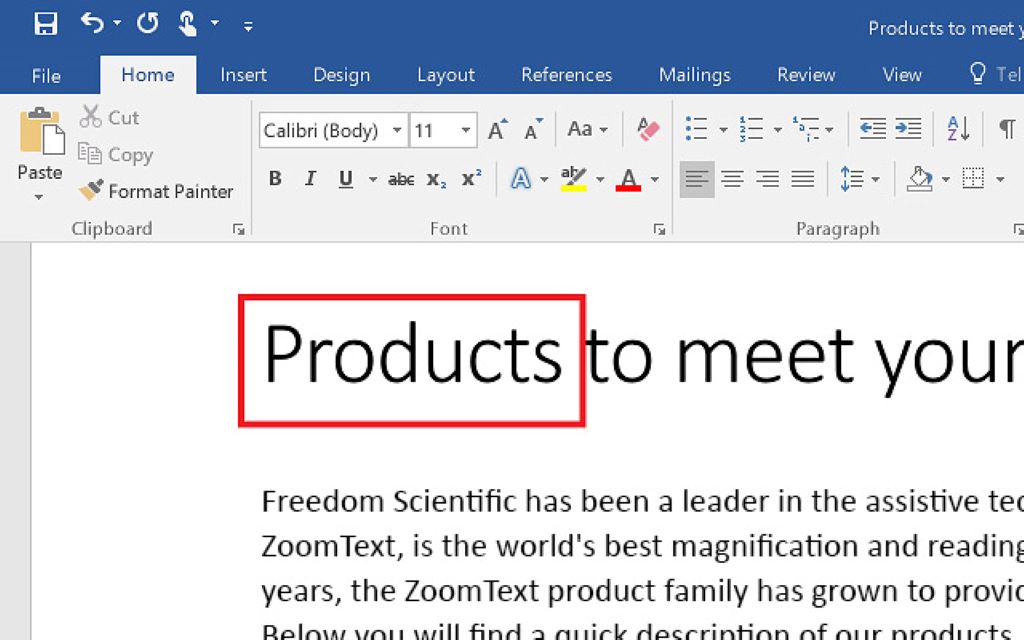
Fusion is available in two versions: Professional and Home. A Professional license is used by schools, businesses, and other organizations. The Home version – for non-commercial use – is licensed to individuals for use on their personal computer.
Fusion Flexible Magnification
Full range of magnification levels up to 36x (up to 60x in Windows 8). Levels include: 1x to 8x in steps of 1, 10x to 16x in steps of 2, 20x to 36x in steps of 4, and fractional powers of 1.25x, 1.5x, 1.75x and 2.5x. 30 levels of magnification in ZoomText 10.1: 1x to 2x in steps of 0.2; 2.25x, 2.5x, 2.75x, 3x, 3.5x, 4x, 4.5x, 5x, 6x, 7x, 8x; 10x to 16x in steps of 2; 20x to 36x in steps of 4; 42x, 48x, 54x, and 60x.
xFont Magnification
xFont technology displays high-definition text that’s easy to read at all magnification levels. Smooth, bold and condense settings allow you to fine-tune the thickness and spacing of text for added legibility. With other screen magnifiers, the clarity of text is degraded in the magnified view. As a result, many fonts (text characters) are difficult to read, including small fonts, serif and italic fonts, and cursive fonts. With ZoomText’s revolutionary ‘xFont’ technology, you’ll see amazingly clear text at all magnification levels. All types and sizes of text are displayed with high-definition clarity, in all of your applications. Once you’ve seen xFont, no other screen magnifier will do.
Automatic Document Reading
ZoomText’s AppReader automatically reads documents, web pages and email within the parent application. ZoomText’s DocReader reads documents in a special environment where text is reformatted for easier viewing. ZoomText offers a variety of tools for quick and easy reading of documents, web pages and email. Each of these tools has unique characteristics that lend themselves to particular reading tasks.
Fusion’s AppReader
AppReader reads documents, web pages and email, within the parent application. As you enter and exit AppReader your view of the document does not change, providing quick and seamless transitions between document editing and reading. AppReader can automatically read through the entire document, or you can manually read by word, line, sentence or paragraph. As reading occurs, each spoken word is highlighted. AppReader settings allow you to customize the appearance of word highlighting, including the highlight shape, size, color and transparency level.
ZoomText Magnifier Features
Includes all of the features of ZoomText Magnifier
Fusion System Recommendations
To use Fusion for Windows, we recommend a personal computer running Microsoft® Windows® with the following:
| Description | Specification |
|---|---|
| Operating System | Windows® 11, Windows 10, Windows Server® 2022, Windows Server 2019, and Windows Server 2016. Fusion supports the x64 architecture for all operating systems. |
| Processor speed | Recommended: 2.0 GHz i7 dual-core processor. |
| Memory (RAM) | Recommended: 16 GB. |
| Required hard disk space | 2 GB with more space required for additional voices. Recommended: SSD drive. |
| Video | Video/Graphics card or integrated graphics with support for DirectX 11 or later. |
| Sound | Windows compatible sound card (for speech). |
| Display | 5-point multi-touch display for touch screen support. |
